Preparing for an LDA Online (Zoom Based) Event: Android Phone or Tablet
Please make sure you have already installed zoom from the Google Play Store:
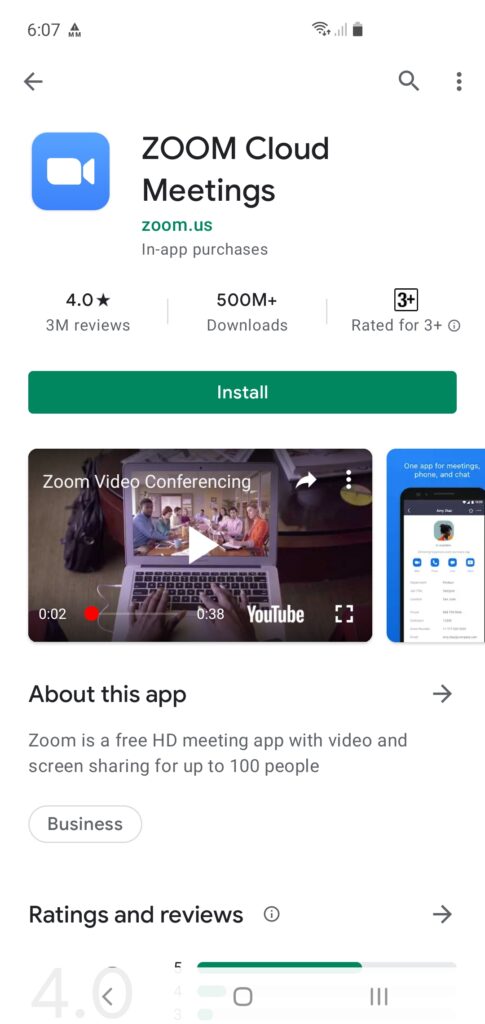
(1) Start a test meeting
To get started, click the following link (opens in a new tab) or type into your web browser (such as Google Chrome) address bar in a new tab:
(2) Join the meeting
Click on the ‘Join’ button
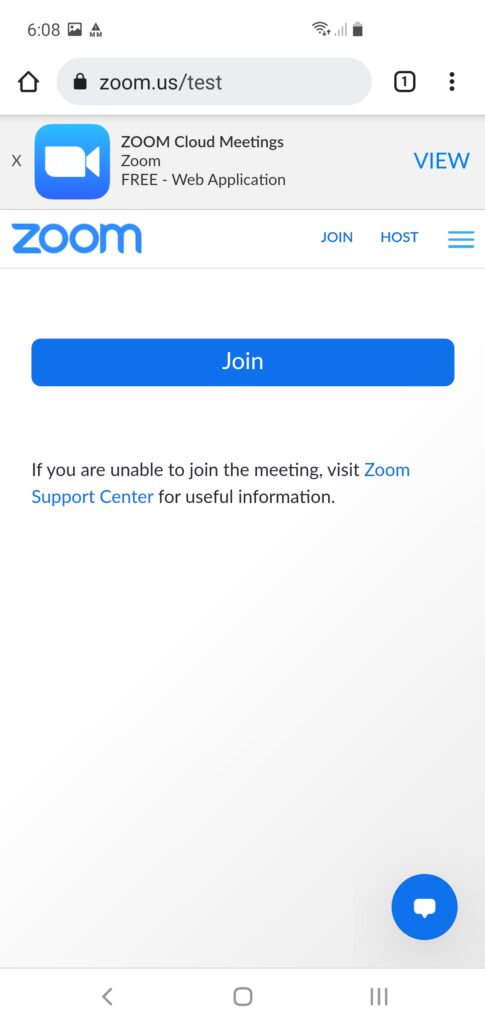
(3) Allow Zoom Links from your browser
You may receive a message similar to the following before zoom opens. If so, select ‘Zoom’ and then click ‘Always’ to continue:
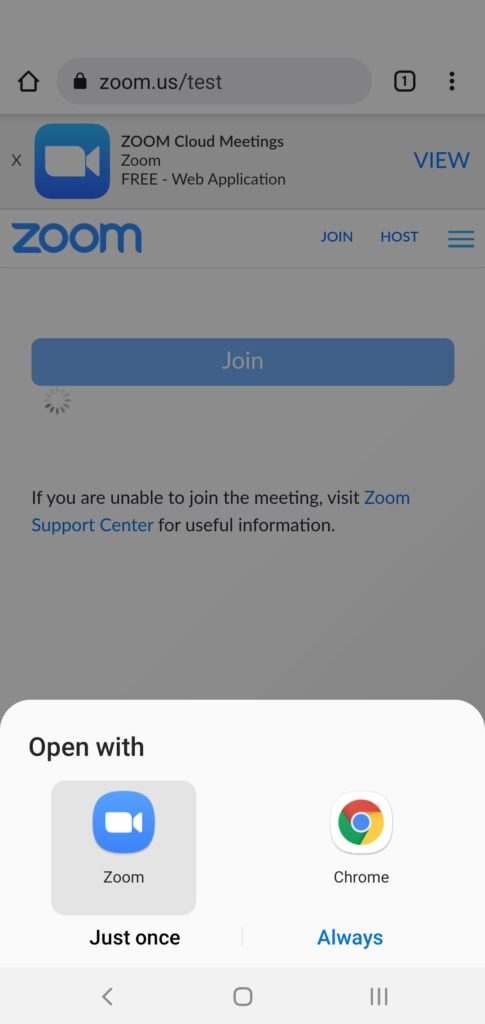
(4) Ensure the meeting loads and connect audio
When the meeting loads, it will ask for your name, you can type your name in here and press OK:
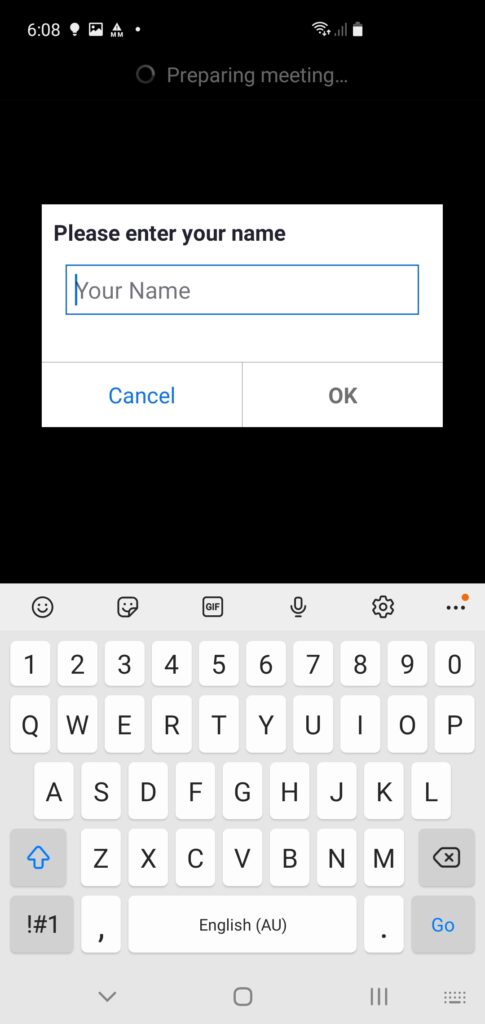
Down the bottom, you may see a ‘Wifi or Cellular’ link – click on this to join audio:
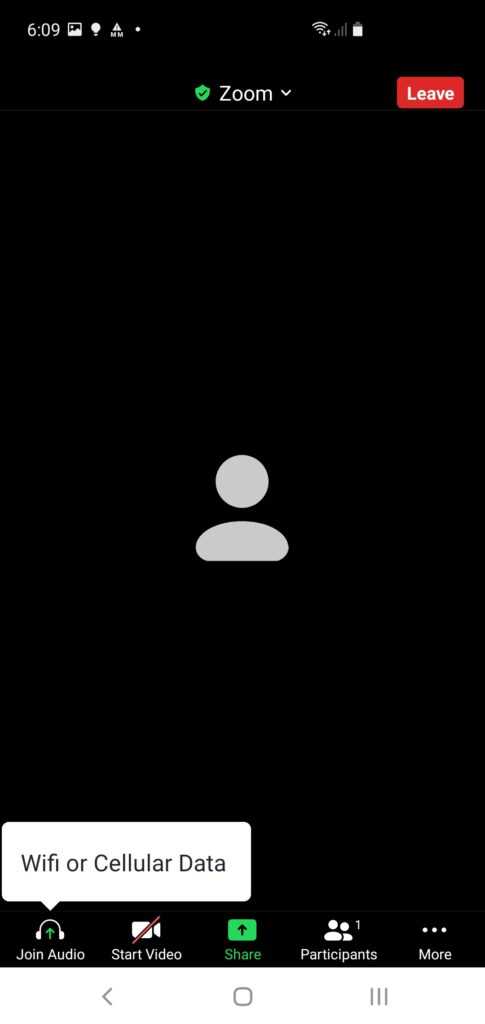
You will likely then be asked to allow audio, please select ‘While using the app’
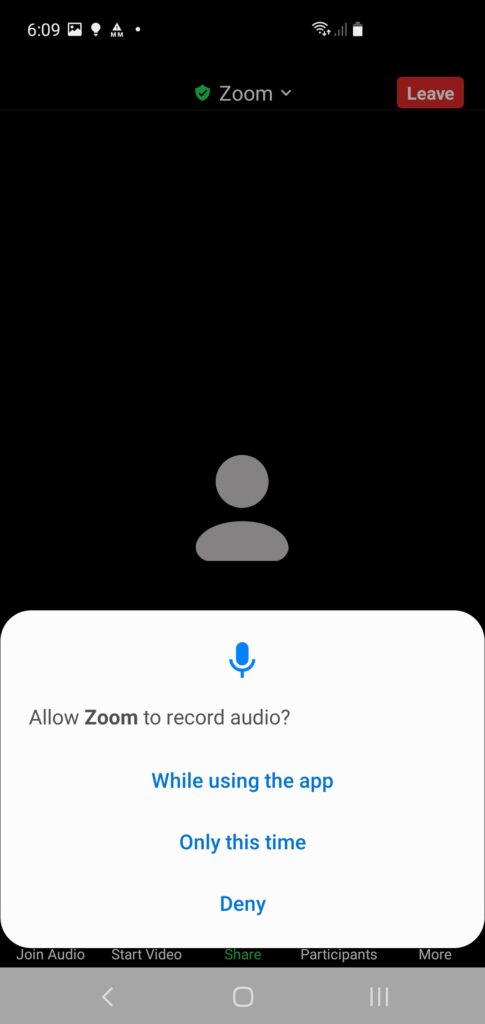
Zoom should now look like so:
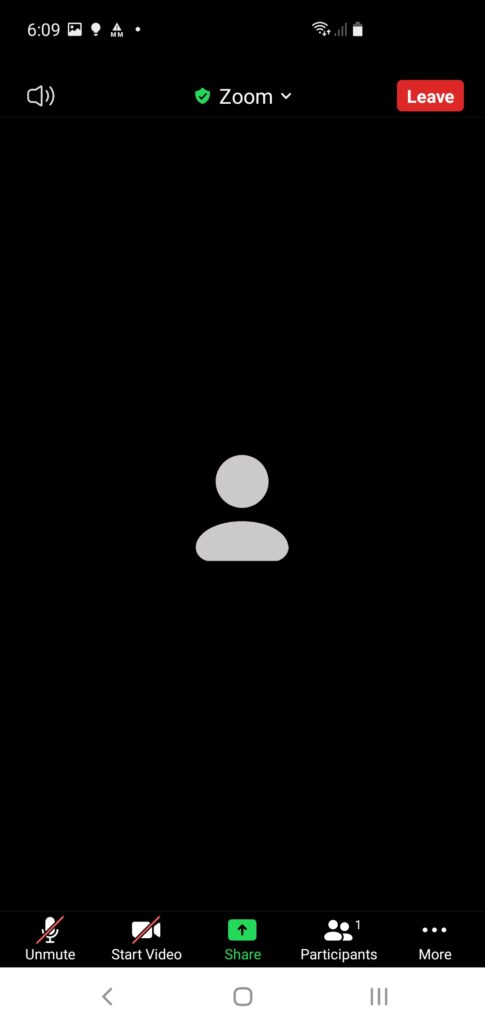
If you don’t, please tap the screen – from there you should be able to see these menu items. You can start video to see yourself, unmute to speak (although you are the only person in the meeting, so no one will hear you), and finally click ‘Leave’ (in the top right hand corner) to exit the meeting:
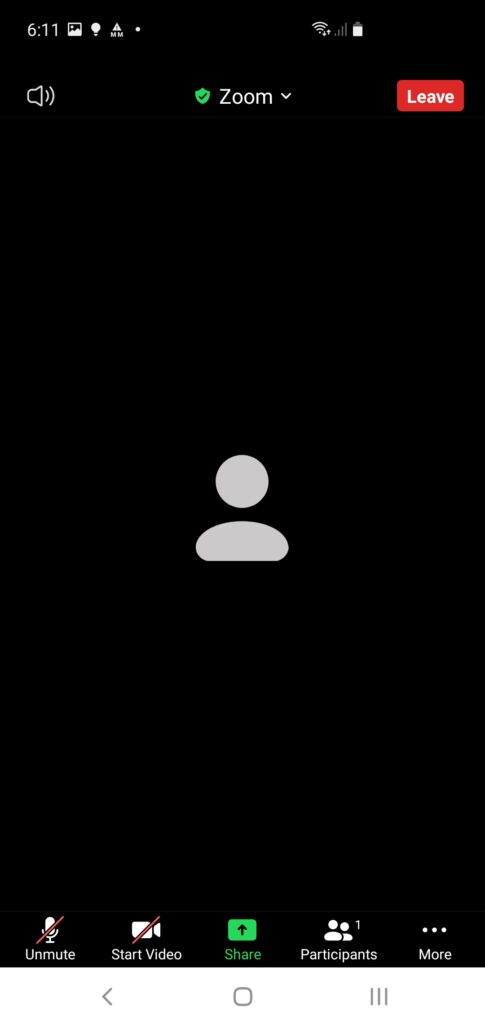
Now click ‘Leave Meeting’
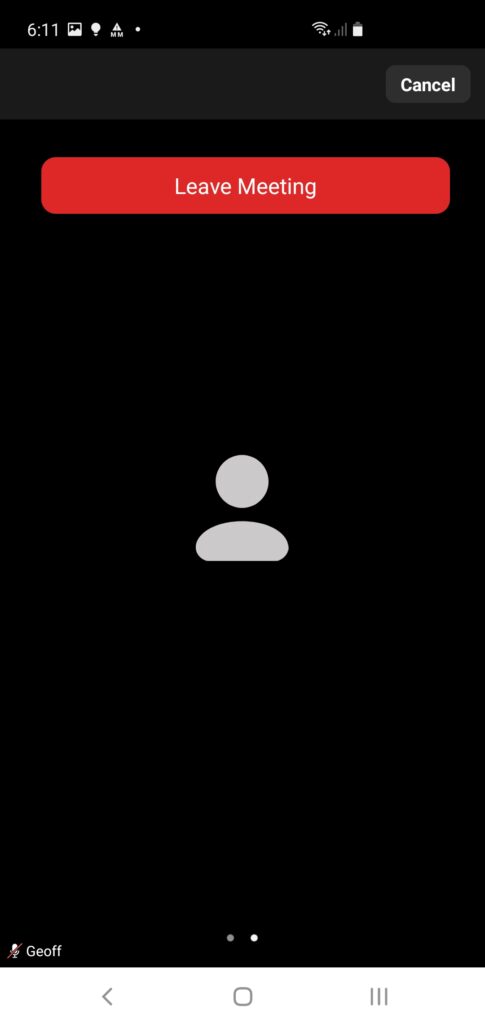
Good to go!
If this all worked, you are all set to join the zoom meeting! A link will be sent to you prior to the event.
If you have any issues, please contact the LDA team who emailed these instructions to you, for further assistance.
